What do I do if I've forgotten my password?
To reset your forgotten password, start on the Member Online login page. Enter your member number as if you were logging in, but then instead of entering your password, select the ‘Forgotten your password?’ link under the password box.
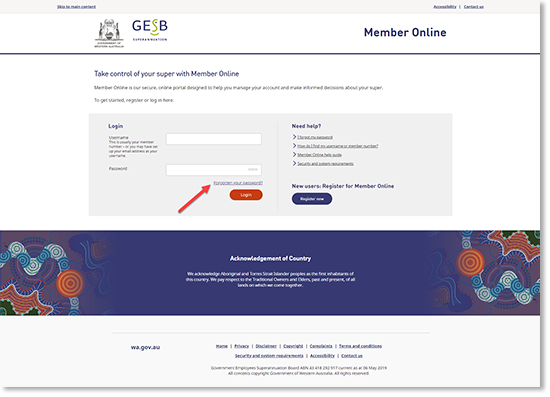
To make sure only you can reset your password, we’ll send you a code to your mobile or email for our two-part identity check known as multi-factor authentication (MFA) first.
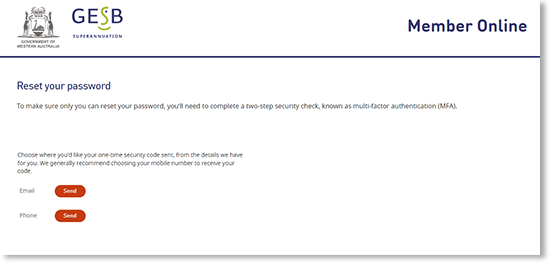
Once you’ve completed this identity check, you can choose a new password in line with our password requirements.
Your password needs to have:
- At least eight characters
- An upper-case letter
- A lower-case letter, and
- A number
To make your password stronger, we recommend you use at least 12 characters, as longer passwords are harder to crack.
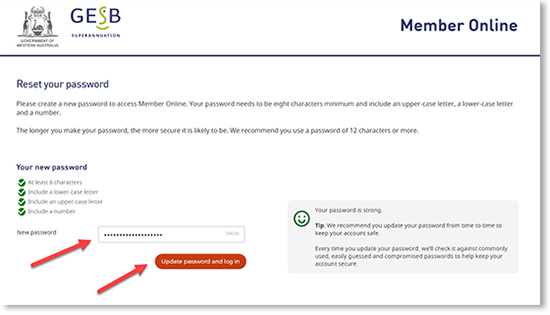
Once you’ve entered your new password, select the ‘Change your password’ button to confirm. If your new password meets our security requirements, you’ll be logged into Member Online and see a message appear on the screen that you’ve successfully reset it. We’ll also send you an email to confirm that you have changed your password.
Thank you for printing this page. Remember to come back to gesb.wa.gov.au for the latest information as our content is updated regularly. This information is correct as at 24 April 2024.