Where can I find my account transactions?
Once you’ve logged in to Member Online, visit the ‘Accounts’ page.
![]()
At the top of this page you’ll see a summary of your account and the money that has gone into and out of your account. You’ll also see the investment returns for your account since the start of the financial year. When you scroll further down the page, you’ll see a fee estimate, followed by your transactions.
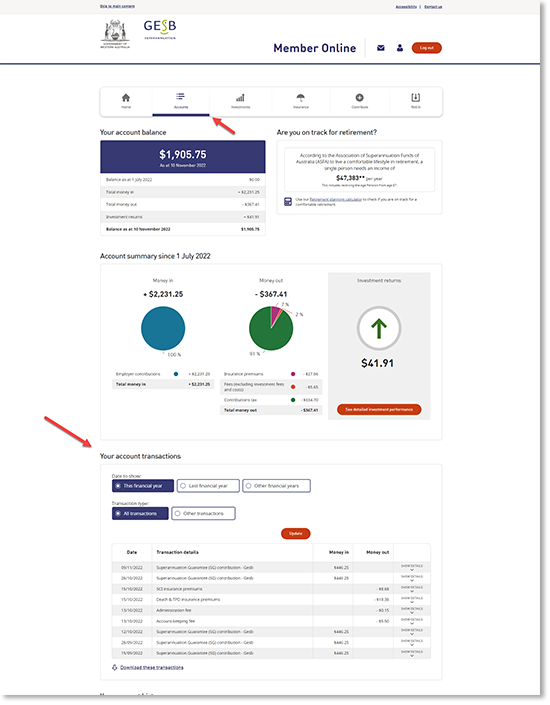
You’ll automatically see the transactions for your account for the current financial year. You can also select any of the last seven financial years’ transactions. If you’re looking for specific types of transactions, you can filter your transactions by the most common money in and money out categories. If you’re searching for less common transactions, you can select ‘Other contributions’ or ‘Other payments’.
If you’re looking for details of a specific transaction, select ‘Show details’ next to each transaction for more details for that transaction, including the Transaction ID, type, number of units and unit price.
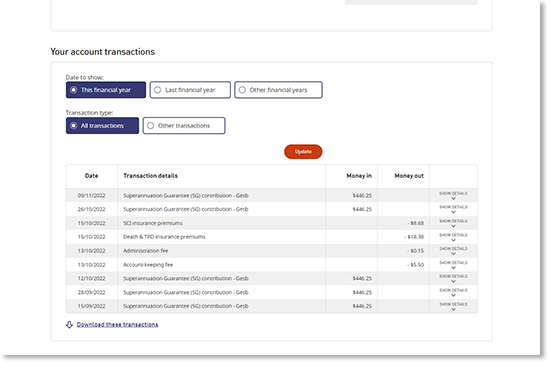
You can also download and save your transactions as a separate document if you’d like a copy for your employer, financial adviser or any another reason.
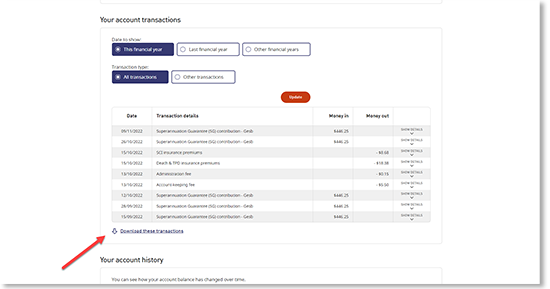
Thank you for printing this page. Remember to come back to gesb.wa.gov.au for the latest information as our content is updated regularly. This information is correct as at 03 May 2024.