How can I change my identity check preference?
As part of our two-part identity check known as multi-factor authentication (MFA), you can choose to receive your security code to your mobile number or your email account.
Your mobile number is generally the more secure way to receive your security code, since you’ll need to have access to your mobile device to view your security code. Emails can be accessed through a range of devices, so may not be as secure.
If you’d like to change how you receive your security code, log in to Member Online and visit the ‘Personal details’ page.

You’ll find a section called ‘Security details’ and either your mobile number or email address will be listed as your preference. To change this preference, select the ‘Edit’ link next to your mobile number or email address.
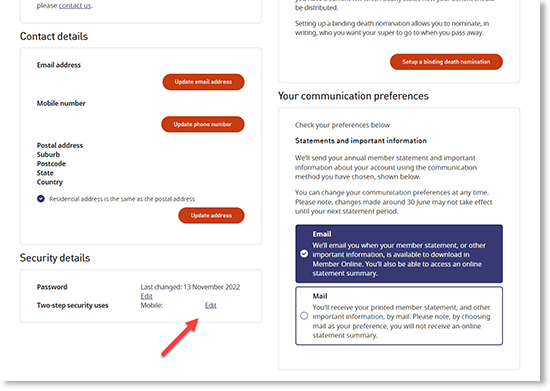
On this ‘Change your identity check method’ page, choose your preference by selecting either your mobile number or your email address.
If we don’t have a mobile number for you, or if you’d like to change the mobile number or email address we have for you, you’ll need to select either the ‘Edit mobile number’ or ‘Edit email address’ link. Please note, you can only use an Australian mobile number for identity checks.
You’ll then need to tick the box to confirm you accept the declaration and select the ‘Update' button.

To make sure only you can change your security preferences, we’ll send a code to your mobile or email for you to complete our two-part identity check.

Once you’ve completed this identity check, you’ll see a message appear on-screen that your security preference has been updated. We’ll also send you an email to confirm this.
Thank you for printing this page. Remember to come back to gesb.wa.gov.au for the latest information as our content is updated regularly. This information is correct as at 13 May 2024.