How do I register for Member Online?
It only takes few minutes to register for Member Online – you’ll just need to have your 7-digit member number ready. You can find this on your member statement or any communication from us about your account.
To get started, find the link to ‘Login’ to Member Online at the top right of our website. Click ’Login’ and you’ll see the link to ‘Register now’.
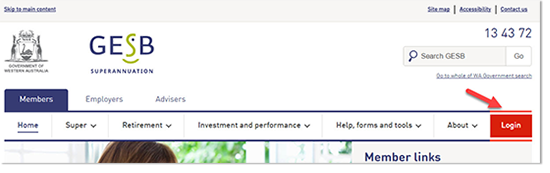
You can then complete the online registration form, providing your member number, personal details and contact details.
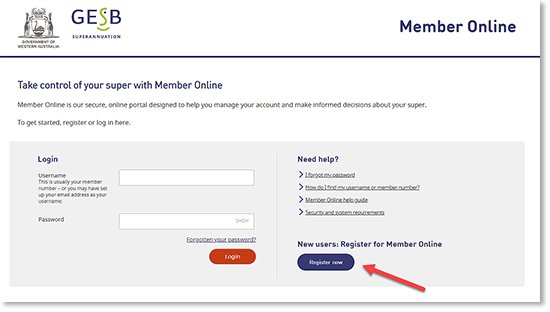
As part of the Member Online registration form, you’ll also need to choose a preference of either email or mobile for your two-part identity check known as multi-factor authentication (MFA).
Your mobile number is generally the more secure way to receive your security code, since you’ll need to have access to your mobile device to view your security code. Emails can be accessed through a range of devices, so may not be as secure.
Next, you’ll need to tick the declaration to confirm you’ve read and agreed to our Member Online terms and conditions and privacy statement.
Then, select ‘Continue registration’ to submit your registration form.
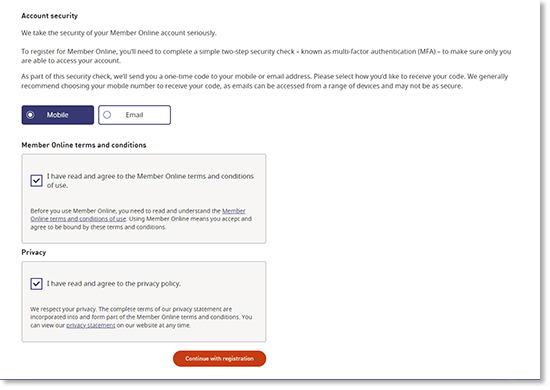
Once you’ve clicked the ‘Continue registration’ button, if there’s an issue with any of the information in your registration form, you’ll see a message asking you to check that part of the form or get in touch with us, depending on the issue.
If there are no issues with the information you’ve provided, we’ll send you a security code either to your mobile or by email to complete the two-part identity check. Once you receive this security code, type it in to move to the next step.
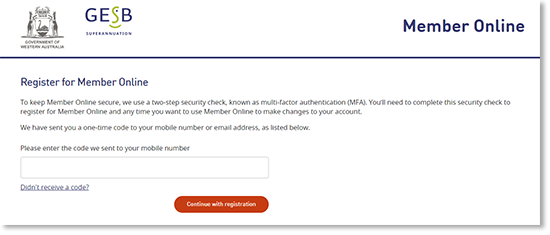
Once you’ve completed this identity check, you’ll need to set a secure password to log in to Member Online.
Your password needs to have:
- At least eight characters
- An upper-case letter
- A lower-case letter, and
- A number
To make your password stronger, we recommend you use at least 12 characters, as longer passwords are harder to crack.
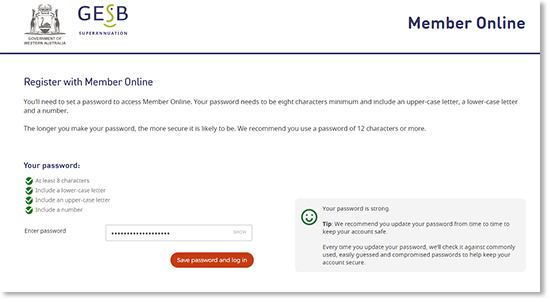
If your new password meets our security requirements, you’ll be able to log in and start using Member Online. We’ll send you an email to confirm that you’ve successfully registered for Member Online, and include your username so you’ll have this handy for when you next log in.
Thank you for printing this page. Remember to come back to gesb.wa.gov.au for the latest information as our content is updated regularly. This information is correct as at 26 April 2024.